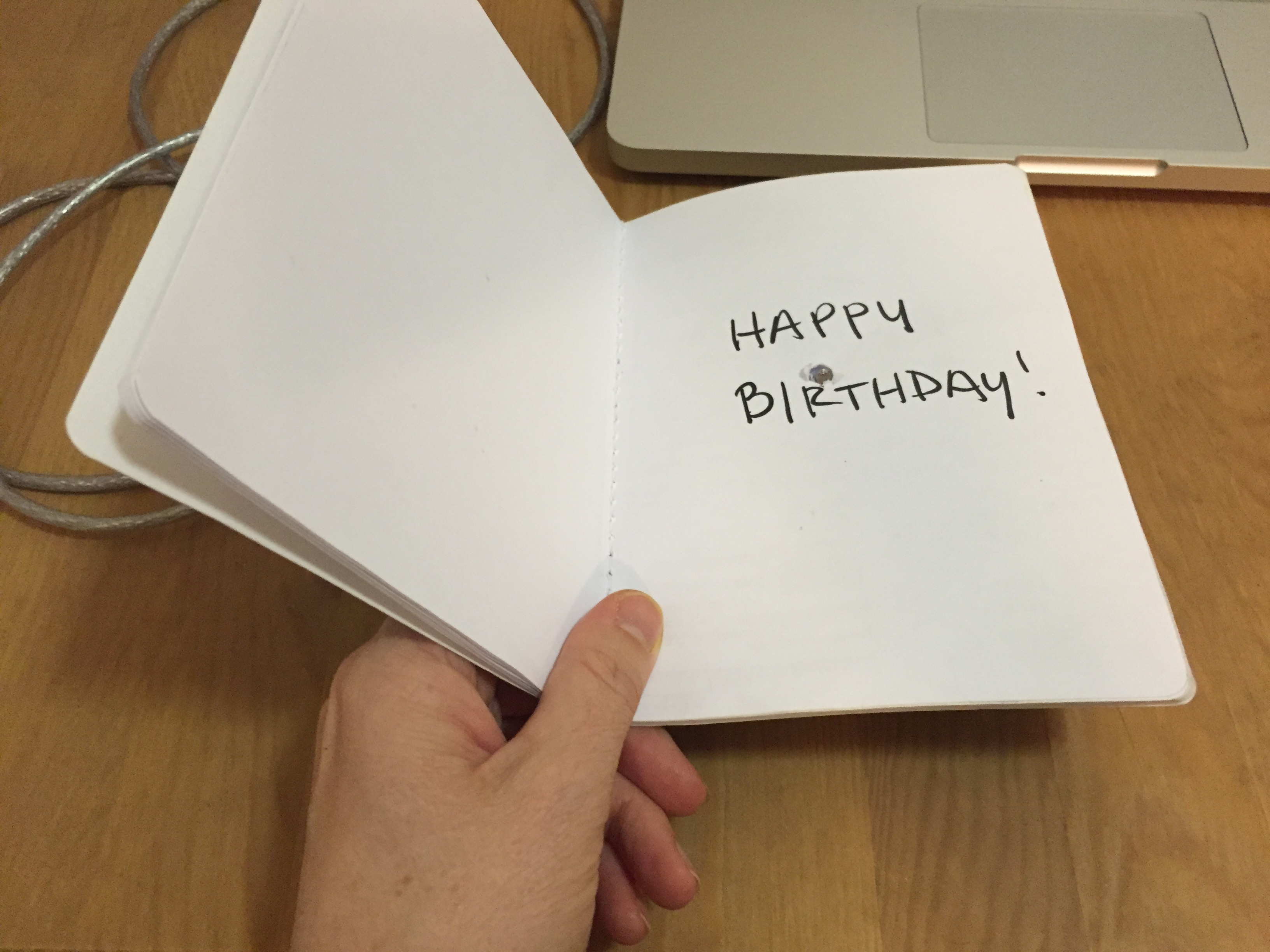The HTC Vive experience was significantly more impressive than I had expected. Having tried out an early version of the Oculus Rift, I was expecting incremental improvements over that system, rather than the enormous gains made by the Vive, especially in terms of interactivity and realism. It passed the “bat-twitch” test for me, as Wired called it. For instance, in the whale encounter, I was a bit worried what was going to happen when it flapped its tail, and I think I flinched quite a bit. Although my favorite part was the TiltBrush, and being able to draw with any number of tools and really move around within my creation. It feels like such a boon for creativity, to be able to create something and see it immediately (like the best parts of coding, being able to test whether your code works immediately, and see results), vs. say, painting with oils or photography with film.
I think the areas for enhancement are tied to the areas I found lacking: namely, having a sense for where I was in space, and wanting to stop worrying about crashing into something or tripping over the cable near my feet. Those worries kept me from being physically free in a way that would translate to the VR experience. I also think it could be improved by making it more social. It was fun to have people’s voices present from the room in my experience, and to have reassurance that I wasn’t going to hurt myself, but I haven’t yet tried any VR experiences that allow for multiple people, and I think that would really enhance the experience. Those seem to already exist, based on the Wired article, so it would be neat to get to try them. I think improvements in processing and battery power will soon be able to address some of the issues with physicality and cables and tethering.
One additional thing that I do worry about, but didn’t while having the experience:
“One of the underappreciated aspects of synthetic reality is that every virtual world is potentially a total surveillance state. By definition, everything inside a VR or MR world is tracked. After all, the more precisely and comprehensively your body and your behavior are tracked, the better your experience will be.”
As someone at the I School, I feel it’s important for us to pay attention to the issue of privacy and surveillance, as well. Do these teams have privacy practitioners on them? Should we be creating a framework here, or at least be thinking about one?